Primero Glossary of Terms
Local Installer
A local installer describes a deployment to a machine that can run without internet connection. This is laptop-based at this time, but future functionality may include mobile devices.
Instance
A single environment in which Primero has been distributed.
Deployment
The act of applying a new version and associated configurations to all instances of Primero in the same implementation area, combined with training, area-specific role and user setup, data migrations, and general support.
Components
Application functionality is defined by Primero Components. The current implemented Primero Components are:
Cases, which track an individual human
Incidents, which log point-in-time events that occur to individuals
Tracing Requests, which describe an attempt to trace, locate and reunify separated children.
Modules
Many aspects of component functionality are configurable. This configuration is performed through Modules. Modules represent how the system will be used. Out of the box, Primero contains two Modules, though only the first will be activated in Sierra Leone:
Child Protection (CP): The module represents case management needed around child protection. This includes the use of the tracing request component to aid FTR.
Gender Based Violence (GBV): Tracks incidents related to GBV. Out of the box, it uses the case management component to aid GBV service providers.
Modules will specify what components will be available, and specify what Forms will be associated to those Components.
Programs
Modules belong to Programs which represent a set of features (CPIMS, GBVIMS, etc.) for the application. An example of a program is child protection work within certain zones of a particular refugee camp. Application functionality cannot be configured within a program. The program merely provides descriptive information about the application’s mission.
Users
Application Users represent people who interact with the system. Users log in, view and modify the information contained in Primero. Some examples of users are case workers, data clerks, or managers.
- Superuser - site administrator, has access to all functionality and records
User Groups
User Groups represent teams of users working together. For example we may have a team of social workers in a particular refugee camp providing services to children. We may have another team responsible for the child’s best interest determination. A manager of a user group will have some level of access, as defined by the user’s role, to all of the data managed by that group, but not to the data managed by a different group.
Roles
Users will have Roles, which define what particular users are allowed to do: read records, modify records, run reports, configure the system. Examples of roles are CP Case Worker, GBV Social Worker, CP Manager, Deployment Manager (IT Resource).
Along with defining what actions the user is allowed to perform, roles also limit what kind of information is visible about individual records for a specific user. For example, a GBV Social Worker may be allowed to view and edit personally identifiable information (such as name, age, and sex) about a particular client, while a GBV Manager will only see a reduced set of information about that same person (age and sex, but not the name), and will not be allowed to edit any of it.
The general term for these limits to what the user can do and what a user can see is Authorization.
Records
A Record describes an individual piece of data. The three permitted Record types are Cases, Incidents, and Tracing Requests.
Modals
A modal is a “floating window within the current window. This is used on exports, imports, flagging, etc. (See Below)
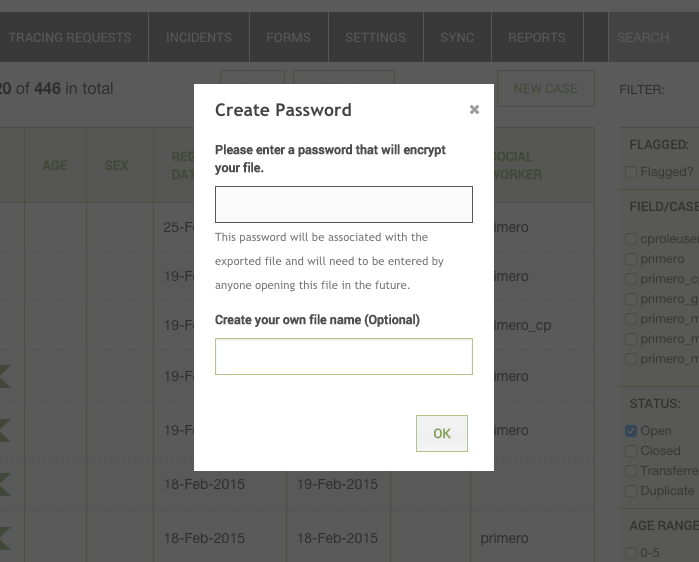
Fields
A Field is an individual piece of information within a record. Fields are things like name, age, date of birth. Sometimes one field can be used to store several values like a list of protection concerns or all the languages spoken. Fields come in a handful of types:
Text
Text Area
Check Boxes and Tick Box
- “Options” - this will allow you to select what options can be checked by your users.
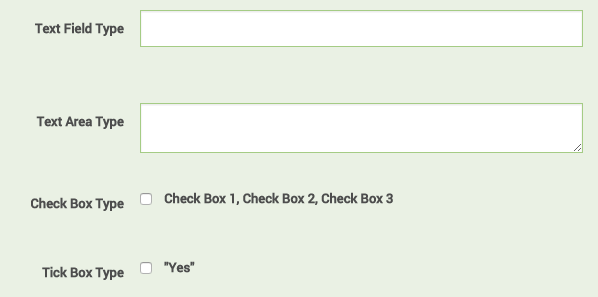
Select Drop Down
- “Options” or “Lookups” - Using Options will allow you to create the drop down values. Using Lookups will allow you to use a predetermined set of data as part of the field similar to Location. You cannot select both Option and Lookups. When entering Option, each value should be on a separate line.
“Multi-select” - Allows a user to select more than one answer.
Radio Button - “Options” - allows you up to 3 short choices for the radio button values
Numeric Value
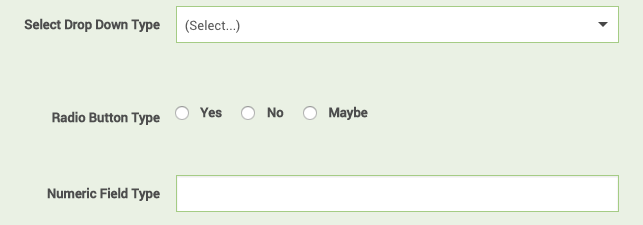
Date
Date Range

Help Text is an option within each field that will allow you to provide some guiding language to give the user a frame of reference for the proper answer - or how to come to a conclusion based on information provided.
Forms
A Form groups a set of fields for a record. By configuring the PRIMERO application, you can specify new fields on a form, reorder the fields, or allow different forms to share the same field. For example, the standard form and field set for a child protection case has a form called “Protection Concerns” which has a multi-select field listing the protection concerns. Further down the form list, there appears a form called “Protection Concern Details” which contains the same list (for reference) and an ability to elaborate on each protection concern with an additional set of fields. This narrows the information in each form and allows the form to be targeted to a particular purpose or a step in the case management workflow.
Form Subform
Within a form there are two additional form sections that can be created and used for different purposes. The first, the Subform, is a section of a form where a user can repeat form data for additional instances where that case is needed to document nearly identical data for various visits, services, follow ups, etc.
Form Separator
The second, a Separator, becomes a new section within the form. An example is within a closure form, there is the "Address of the child during the case closure”section. This is not a sub-form because you only close a case once.
Form Groups
A Form Group is how Primero groups forms into similar information (example: Registration). You set what form group each individual form belongs to on creation or edit. This allows for the form navigation panel to be organized in concise, navigable, groupings to keep the panel shorter and easier to use. When multiple forms are added to a group, it becomes expandable/ collapsible and should be grouped accordingly. For example, Identity/Registration form group includes all forms specific to the identity (Basic Identity, Protection Concerns) and registration (Interview Details) of a case.